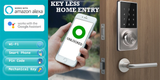How to install Alexa in the Philippines for android users

Smart Home technology is still in the early stage in the Philippines but it doesn't mean we don't get to enjoy the coolness and convenience of Voice AI. The most popular AI and our favorite Amazon Alexa can be set up pretty easily but not as what is written on the manual that you will find if you buy any of these Amazon devices: Echo dot, Echo, Echo Plus, Echo Spot, and Echo Show. For ttutorial today, I will be using the Digital Home Amazon Echo Dot 3rd Generation. Take note that the steps that I will be mentioning today should also work on any other Amazon device besides Echo dot.
Opening the product.
- Yes, enjoy opening your Echo dot packaging.

- Plug the 9W power adapter that comes with your device into a power outlet.
- A blue ring will begin to spin around the top of the Echo dot. Don't worry it won’t fly.
- After a minute or less, the light will change to orange and you'll hear Alexa's voice for the first time.
If you’re an Android user then follow these steps to install Alexa app.
- On your Android smartphone, open your browser and go to https://www.apkmonk.com/app/com.amazon.dee.app/
- Tap the Download APK button to start downloading the app
- Take note you might need to enable your Android smartphone to allow the installation of the app from unknown sources. Don't worry this is normal. To enable Unknown Sources, tap the toggle button beside it.
*I'm using Samsung Galaxy S8 for this tutorial. There may be different way to enable Unknown Sources option in other android smartphones but thi should be simple enough"
4. Now once the Alexa app is installed, you may open the app for the first time.
Linking Echo device to your Alexa app.
1. Open your Alexa app and create an Amazon account or login into the app if you already have one. You can also create a new account using your computer, just go to https://www.amazon.com/your-account
2. Go Menu > Settings. If you have used the Amazon Account you just log into your Alexa app. The Echo device should already be on the list and you may select it now. But if it is not then tap SET UP A NEW DEVICE.
3. A list of available Wi-Fi networks will appear in the app. Select your Wi-Fi network and enter the network password (if required).
4. Select Connect. After your device connects to your Wi-Fi, a confirmation message appears in the app. Yehey! You are now ready to say hello to Alexa.
Note: Digitalhomeph Incorporated is an authorized Amazon distributor. Warranty provided by Amazon will be honored.
Contact us or Chat with us at inquiry@digitialhome.ph
Share this post
- Tags: alexa, alexa ios, alexa philippines android, amazon alexa, digitalhome alexa, how to install alexa in philippines